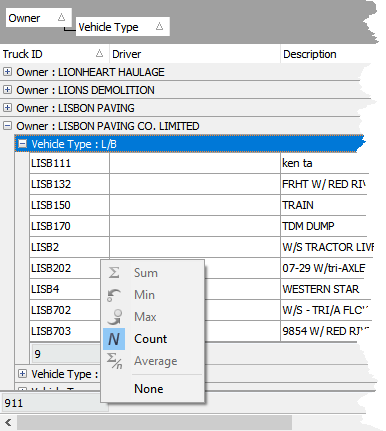The Column context menu allows a user to customize the appearance of a Grid control. The context menu can be opened by right-clicking on a column header.
The image below shows how the context menu would appear if the user right-clicked on the Description column.
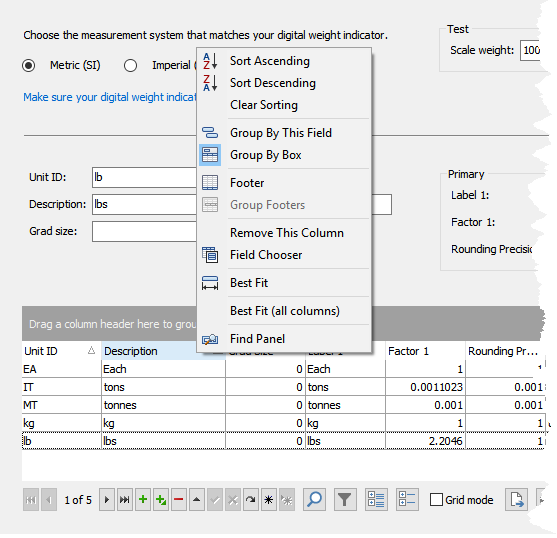
Sort Ascending, Sort Descending, Clearing sorting
Grid data can be sorted in ascending or descending order. Sort Ascending causes Grid rows to be sorted by the selected column from smallest to largest (e.g. 1-10, a-z). Sort Descending sorts largest to smallest (e.g. 10-1, z-a).
Clear Sorting removes sorting of the data on the Grid.
Group by this field, Remove from grouping, Group By Box
Grid data can be grouped by one or more columns. To add a column to a group, right-click the column header (in the example below, the Vehicle Type column) and click Group By This Field.
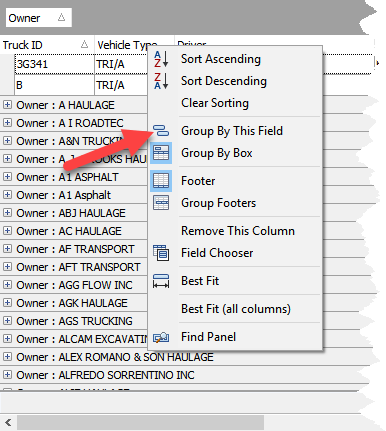
To remove a column from a group, right-click a column header in the Group By Box and click Remove from grouping.

The Group By Box item toggles the visibility of the Group By Box.
Footer, Group Footers
Footers can display the follow calculated values: Sum, Min, Max, Count, Average.
In the example below the Footer is showing the count of the number of rows in the Grid (911) and the Group Footer is showing the count of the number of Trucks owned by LISBON PAVING that are type L/B (9).