Dispatch automatically populates the Measurement Unit table based on the Measurement System used by Windows. You can override the default Measurement System using the Measurement Units editor.
A column name shown in red indicates that a value is required for that column.
Column |
Description |
General |
|
Unit ID |
A unique sequence of letters and/or numbers that will be used to identify the Measurement Unit. |
Description |
A description of the Measurement Unit. |
Grad size |
The graduation size displayed by your digital weight indicator for this unit. For a Truck scale this would typically be 10 (kg) if your scale is calibrated in Metric and 20 (lb) if it is U.S./Imperial. |
Unit type |
The default Unit type is Weight. Weight units can be used as Ticket, Sale and Cost Units.
Unit type Quantity is only used as a Sale or Cost unit. It indicates that pricing is based on a value that will be input manually not on a weight. |
Primary |
|
Label 1 |
This is the description of the Primary value that will be printed on tickets and reports.
We suggest that this should be the official label required by the Government agency that has jurisdiction over the area where the scale is located. |
Factor 1 |
The number to multiple the scale weight by to convert it to a Primary value unit identified by Unit ID. |
Rounding Precision |
Unused |
Secondary |
|
Label 2 |
This is the description of the Secondary value that will be printed on tickets and reports.
We suggest that this should be the official label required by the Government agency that has jurisdiction over the area where the scale is located. |
Factor 2 |
The number to multiple the scale weight by to convert it to a Secondary value identified by Unit ID. |
Rounding Precision |
Unused |
The Unit Lookup Combobox
Often (if not always), when you are required to select a Unit you will use a Lookup Combobox like the one shown below. A Unit is select by choosing a list item from the Dropdown part of the control. The value displayed in the Text portion of the control is the value from Description column. The Text portion of the control is read-only.
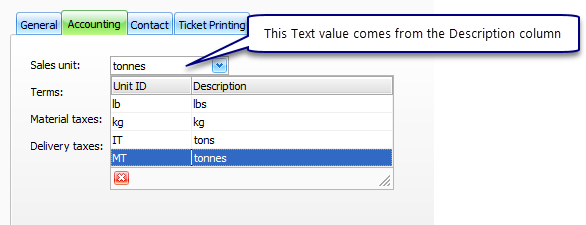
How Measurement Units are used on a printed ticket
