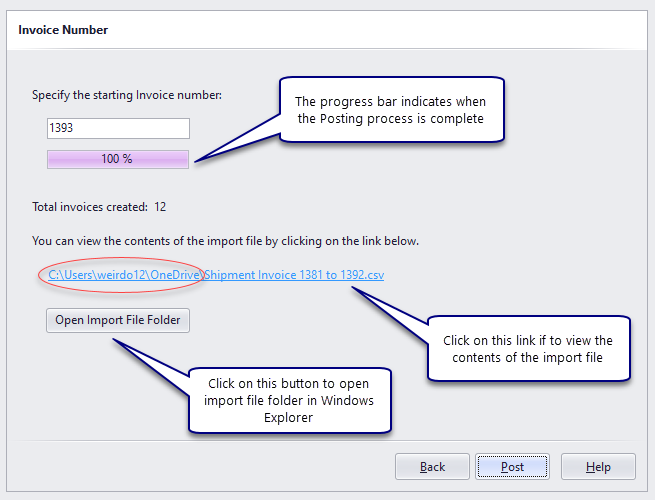The first step to create Invoices is Posting tickets. Posting tickets is the process of grouping tickets together and assigning each group of tickets a unique invoice number. The criteria used to group tickets together are specified using the Post Tickets wizard. You can Post tickets for any combination of the following:
•All Customers
•A specific Customer
•A specific Customer and Order
•Ticket date range
You can choose a range of dates and create a separate Invoice for each Customer for each date in the range.
You can create a separate Invoice for each Order, Item, Purchase Order and Street/Location.
As part of the Post Tickets process you can create an import file that is compatible with QuickBooks, Sage, *maestro or any accounting system that has an import facility.
To begin Posting Tickets, click the Post Tickets tile. To return to the Home view, click the Home icon on the system menu.
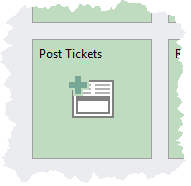
A wizard control is used to gather the information required to group tickets. The Next and Back buttons move you through a series of requirements that must be specified prior to actually Posting Tickets.
Choose a Ticket Table
Only one Ticket table can be Posted at a time. Select the table you would like to Post.
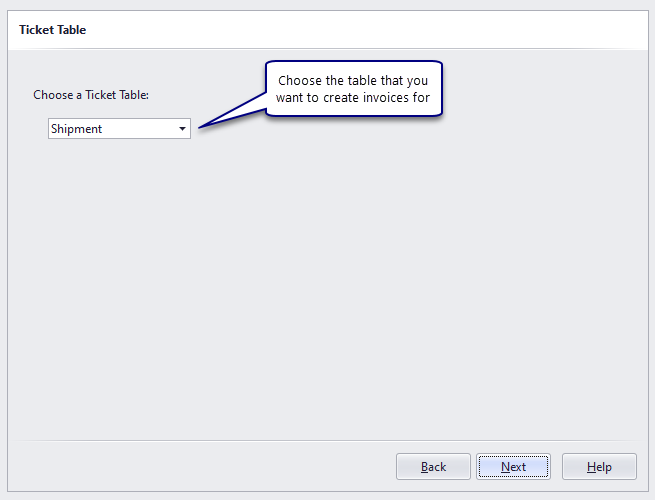
Choose Tickets to Post
Choose whether you'd like to Post Tickets for all Customers, a specific Customer or a specific Customer and Order.
You can create separate Invoices for each unique Order, Item, Purchase Order and Street/Location that occurs within the Tickets that match the other conditions set here.

Choose Date Range
Typically you will create Invoices for a specified time period. Use this step to specify that time period or simply Post all tickets that have yet to be Invoiced.

Create an import file
Following the Posting process, Dispatch can create a file that can be imported into QuickBooks or Sage accounting.

Starting Invoice Number
Specify the first Invoice number. The Invoice number is incremented automatically once the Posting process begins.

When the posting process is complete, the results are shown.