|
<< Click to Display Table of Contents >> Material or Item ID (Ticket) |
  
|
|
<< Click to Display Table of Contents >> Material or Item ID (Ticket) |
  
|
Use the Material or Item ID control to specify what is being Weighed Out.
Shipping or Receiving an existing Order Item
The Item ID for any Items that have been added the current Order will be listed in the drop-down list portion of the Material or Item ID control. To ship or receive an existing Order Item, click the down arrow button at the right side of the combo box control and select an Item ID.

If no Items exist for the current Order, More... will be the only item in the list.
There are two ways that an Item can be added to an Order:
|
Shipping or Receiving a new Material
If you want ship or receive a Material that is new to the current Order, click the down arrow button at the right side of the combo box control. Now scroll to the bottom of the drop-down list and select the More... item. When you select More, the Find Row dialog will be displayed.
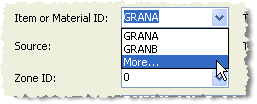
Select a Material from the Find Row dialog. If you click OK, the Find Row dialog will close and the Material ID for the Material that you selected will be inserted into the control.
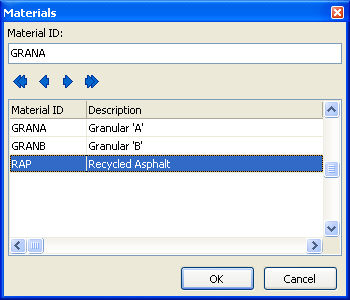
Shipment or Receipt?
With every new Material, you must select whether that Material is being shipped (Shipment) or received (Receipt). The Ticket Table combo box is used to select one of those two options. This is the only time that the Ticket Table control will be enabled.
